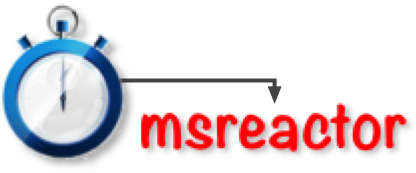
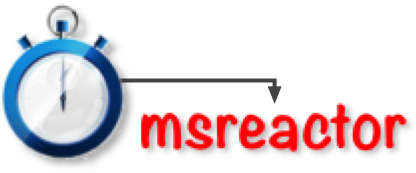
There are three tasks, with an initial practice task to familiarize you with using the YES (K key) and NO (D key) response buttons on your computer’s keyboard (or tapping on the LEFT half of the screen for NO or RIGHT half for YES for tablet computers and iPad). There are instructions before each task which you should find self-explanatory. Each task is like a brief game.
The tasks use colored soccer balls or animals cards and pose simple questions to be answered with YES or NO as soon as a stimulus shows face-up. You will be asked to:
 appears.
appears. , otherwise press NO.
, otherwise press NO. 

 , otherwise press NO.
, otherwise press NO. 

Once you’ve responded, this process is repeated many times to get a good measure of your ability. Try to respond as quickly and accurately as you can, but don’t worry if you make a few mistakes. Just try to concentrate and do well each time.
Ensure you have sound switched on before doing a test.
Ensure that Popups are Enabled.
Which browser? You will need a “modern” browser. In general, you would have already been notified that your browser does not support the required modern elements so you should be right to continue with testing. We do find that Safari, Google Chrome or Mozilla FireFox are the preferred web-browsers for doing these tests, so if you have trouble getting the tests to run using your current browser, try downloading one of these and attempting testing again.
If you have trouble with doing tests, please read the task instruction page (Instructions). If this does not address and fix your issue, please use the Contact Us page to report it to us.
If during a task, you find the keys do not seem to be doing anything after they worked initially, try clicking in the testing window. This is because the test window needs to have the focus of the operating system and can lose it if you accidentally click outside it during testing.
It is important to avoid distractions during a test! These can be external (eg phone calls, interruptions), internal (eg bodily functions) or computer generated (eg email or calendar notifications). Such distractions may break your concentration and cause you to do more poorly than your optimum.
To do your best, you should ensure testing circumstances are optimal at the time you do the tests. This usually means there should be no distractions (mobile phones, pets or children, need to use the restroom, loud music or noise). Testing is best done after a satisfying night’s sleep and when you feel your concentration is at its best. Try to perform the tests as quickly and accurately as you can.